The Goal
I wanted to automate the process of checking if a video is horizontal (wider than it is tall) and if so, rotate it. Why would I want to automate rotating a video? I’m trying to streamline my social media posting so I can spend less time on social media and more time living life!
It’s also part of my goal of incorporating POSE into my web presence (Post Once, Syndicate Everywhere, also known as POSSE or Post on your own Site Syndicate Elsewhere) to take some control back from massive social media networks and connect through the internet directly.
This was part of a larger AppleScript so I didn’t want to use Automator or Shortcuts, but I had FFMPEG installed, so I was OK using FFMPEG in a shell script. The reason? Simplicity. It’s better to keep things in one codebase instead of handing off from AppleScript to Shortcuts or Automator (or Hazel or whatever else s out there).
But I didn’t know how to use FFMPEG to check a video’s orientation and also didn’t know how to integrate a shell script into AppleScript code. So it took me about 6 hours to get working properly and I had to do a lot of deep searching and sorting through outdated posts that no longer worked with modern versions of the software, so I figure I’ll share it here in case anyone else wants to do this too.
The Code:
log "Checking width and height…"
do shell script "
# Ensure ffmpeg and ffprobe are in the PATH;
export PATH=/usr/local/bin:$PATH;
# Navigate to the working directory;
cd 'Path/to/folder/';
# Define the video file path;
video_file='/Path/to/video';
# Use ffprobe to extract video width and height;
dimensions=$(ffprobe -v error -select_streams v:0 -show_entries stream=width,height -of csv=p=0:s=x $video_file);
# Parse the dimensions to get width and height;
width=$(echo $dimensions | cut -d'x' -f1);
height=$(echo $dimensions | cut -d'x' -f2);
# Debugging: Display width and height;
echo 'Width: $width';
echo 'Height: $height';
# Check if width and height are valid numbers;
if ! [[ $width =~ ^[0-9]+$ ]] || ! [[ $height =~ ^[0-9]+$ ]]; then
echo 'Error: Could not retrieve video dimensions.';
exit 1;
fi;
# Compare width and height;
if [ $width -gt $height ]; then
# Do wider than tall rotation here;
echo 'Processing wider than tall video...';
ffmpeg -y -display_rotation:v:0 -90.0 -i $video_file -i audio.wav -c:v copy -c:a aac -map 0:v:0 -map 1:a:0 -shortest './Temp/new_video_temp_name.mov';
elif [ '$width' -lt '$height' ]; then
#Process taller than wide video with no rotation
echo 'Processing taller than wide video...';
ffmpeg -y -display_rotation:v:0 0.0 -i $video_file -i audio.wav -c:v copy -c:a aac -map 0:v:0 -map 1:a:0 -shortest './Temp/new_video_temp_name.mov'
else
# Handle square video;
echo 'Processing square video...';
ffmpeg -y -display_rotation:v:0 0.0 -i $video_file -i audio.wav -c:v copy -c:a aac -map 0:v:0 -map 1:a:0 -shortest './Temp/new_video_temp_name.mov'
fi;
"Getting the Code to Work
If you copy & paste this for your own use, you’ll have to do a few things to get it to work:
- Change ‘Path/to/folder/’ to the path to the actual folder you want to work in. Use single quotes. The easiest way to get the folder path is find the folder in Finder, right click, press the Alt/Option key on your keyboard, and select “Copy Filename As Pathname” where Filename will be the name of your file in quotes
- Put a folder called Temp and a folder called Finished in that folder
- Change /Path/to/video to the real path to the video file you want to work with. Use single quotes

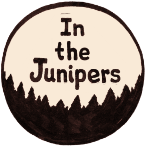

No responses yet. What do you think?